Update Work Order (For Contractors)
For Contractors to update Work Order that is assigned to them.
For Work Orders with the status "Assigned". Please note that all fields marked with (*) must be filled out.
Click on Work Orders tab from the left menu.
Make sure that the Work Orders from the top menu is highlighted.

Select the correct plant information from the drop down list and input the tag number that you are searching for. You can input a sub-string of the tag number instead of the full tag number, i.e. you can input 101 to locate a tag number A-101. Hit "Enter" to invoke the search. You can filter your result by selecting the Status to "Assigned".
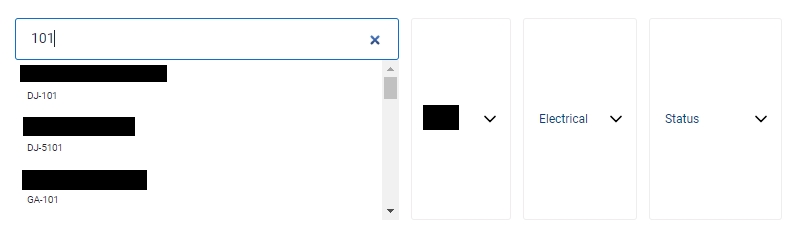
All relevant matches will be displayed in the resultant table.
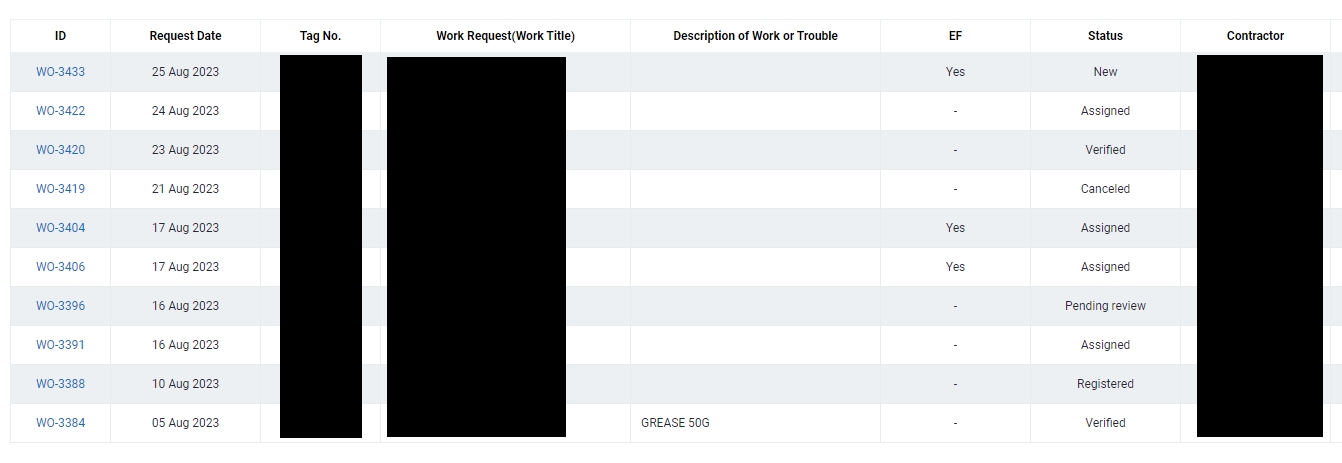
You can change the "Show" value to increase/decrease the number of records to display in the table.
To export the records shown in the table, click the "EXPORT" button. You should get a csv format file downloaded to your local machine with the relevant record details.

Click on the Work Order ID you wish to update.
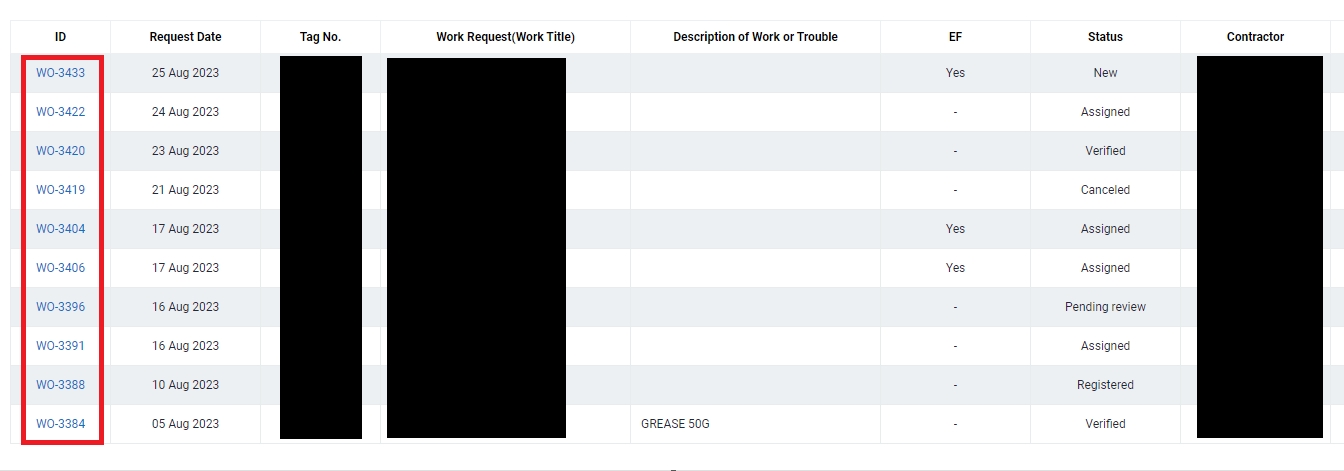
Click on the Edit at the top menu
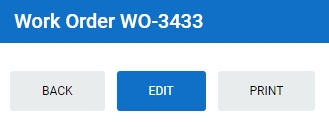
Scoll to lower half of the screen and look for "Job Completed?". Select Yes/No from the dropdown list and input the Work Result in the space provided.
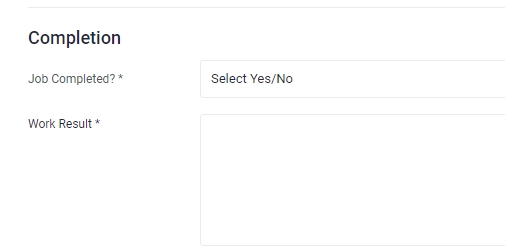
Input the Reason if job is incomplete and any Remarks you like to add in the space provided.
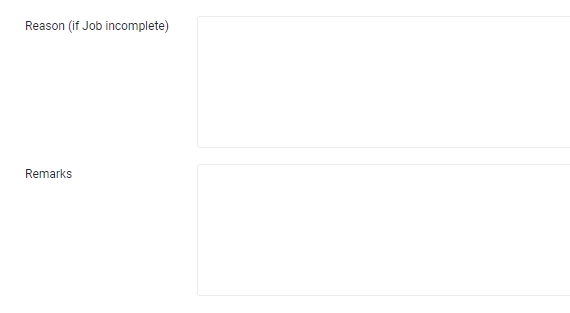
Select the Completion Date of the Work Order from the date selector
Select the Root Cause from the dropdown list. Select the one that best describe the cause. Kindly contact your M-DB administrator if you like to add a new Root Cause to the list.
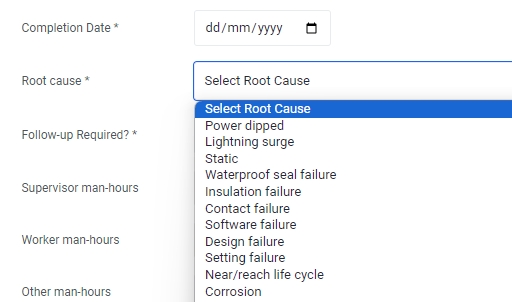
Select Yes/No for "Follow-up Required?"
Input the Supervisor, Workers and Others Man-hours.
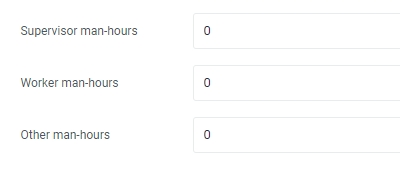
Click Update to update assigned Work Order. Please take note that once you update this Work Order, the status will change to "Pending Review".
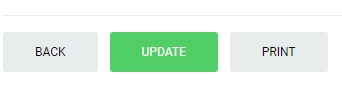
Last updated