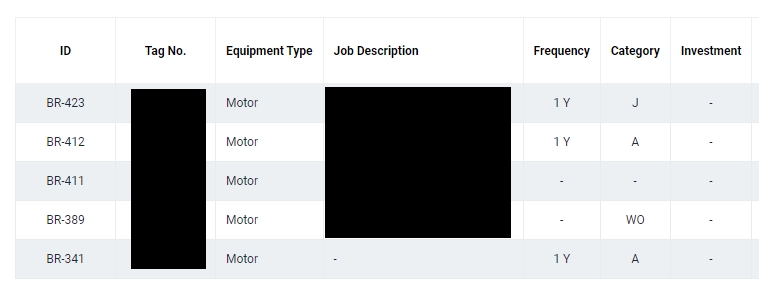Search Budget Plan(s)
Click on Budget tab from the left menu.
Click Budget Plan from the top menu.
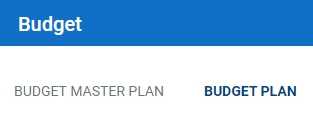
Select the correct date period by using the Date Selector. Click Apply after
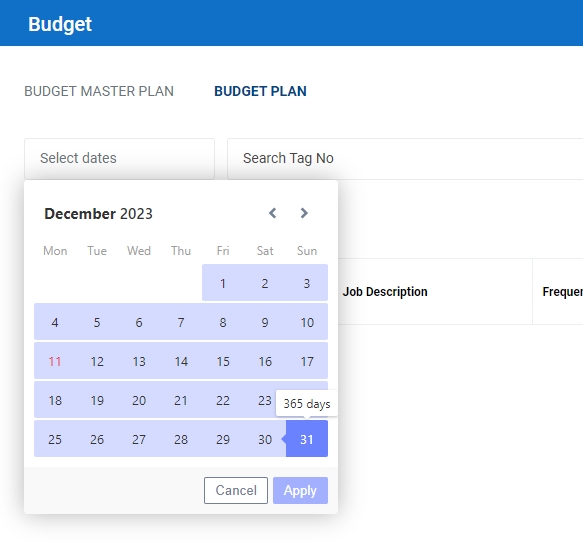
Select the correct Plant, Department and Budget Type information from the drop down list and input the tag number that you are searching for. You can input a sub-string of the tag number instead of the full tag number, i.e. you can input 111 to locate a tag number D-111. Hit "Enter" to invoke the search.

All relevant matches will be displayed in the resultant table. Budget Plan is displayed by year, and you can drag the scroll bar to the right to see the yearly Budget Plan. It is displayed as 10 years before and after the current year, and the number reflect the month that it is planned for.
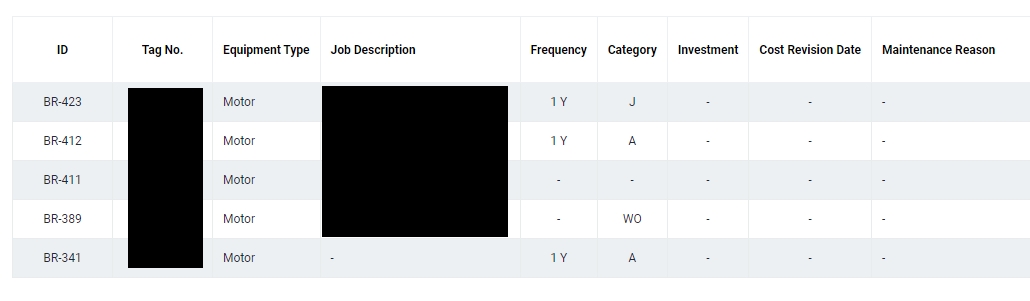
You can change the "Show" value to increase/decrease the number of records to display in the table.
To export the records shown in the table, click the "EXPORT" button. You should get a csv format file downloaded to your local machine with the relevant record details.

To view the detail of the Budget Plan, you can click on the plan you wish to view.