Update PM Master Plan
Allows user to update and edit information for a PM Master Plan. Please note that all fields marked with (*) must be filled out.
Click on PM tab from the left menu.
Click on the PM Master Plan from the top menu.

Select the correct plant information from the drop down list and input the tag number that you are searching for. You can input a sub-string of the tag number instead of the full tag number, i.e. you can input 111 to locate a tag number D-111. Hit "Enter" to invoke the search.

All relevant matches will be displayed in the resultant table.

You can change the "Show" value to increase/decrease the number of records to display in the table.
To export the records shown in the table, click the "EXPORT" button. You should get a csv format file downloaded to your local machine with the relevant record details.

To view the detail of the PM Master Plan, you can click on the ID number of the plan you wish to view.
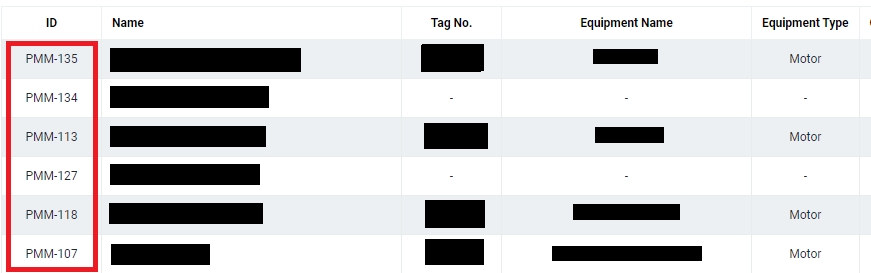
Click on the EDIT button at the bottom of the page to edit the PM Master Plan
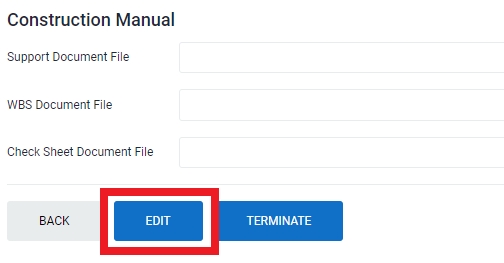
Please note that the greyed out fields are not editable. Updates can be made for the rest of the fields.
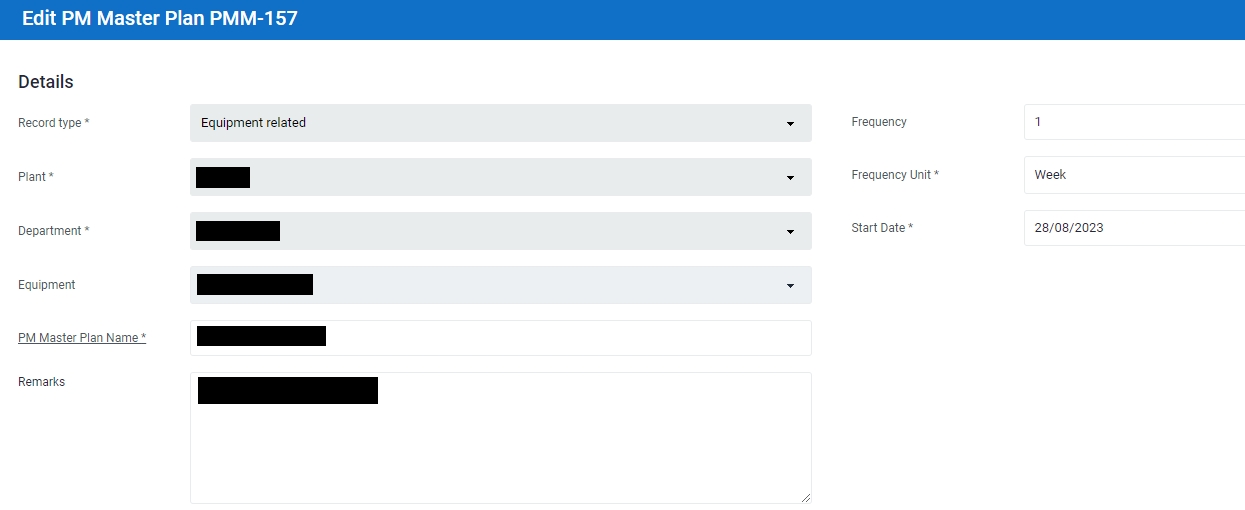
If there is/are document(s) you wish to upload, make sure you upload under the correct category. There are 3 categories you can upload your documents to, namely Construction Manual Support Document, WBS Document and Check Sheet Document.
Click Choose File. A File Explorer application on your local machine will appear. You can select the document you wish to upload from your local computer.
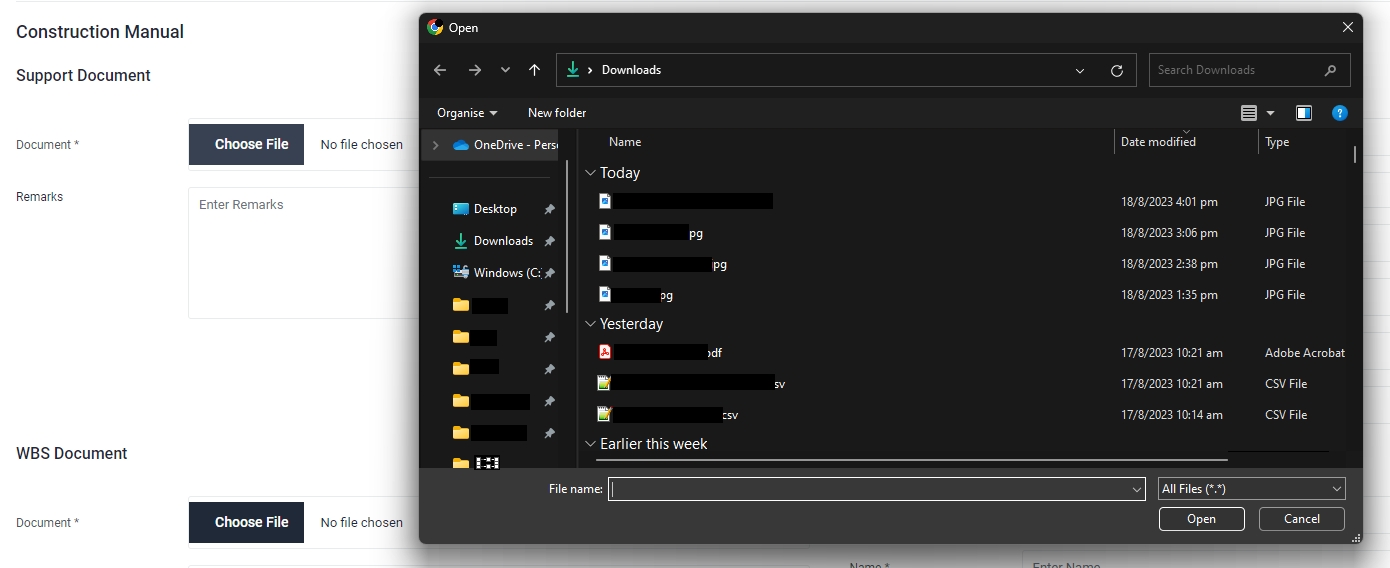
Enter your remarks in the Remarks field. Please input meaningful description of the uploaded document.
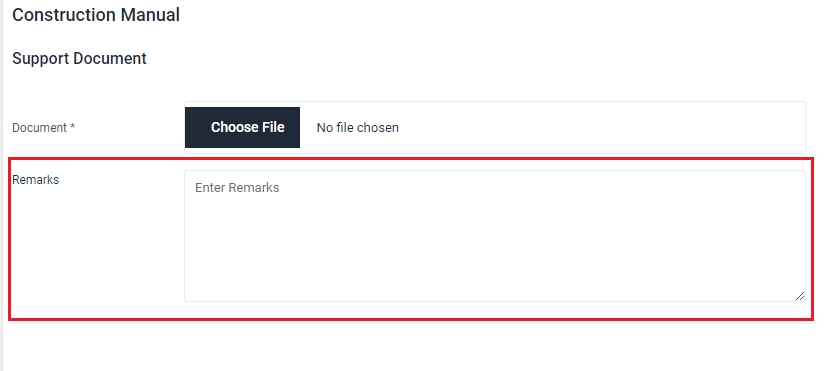
Select the Reference Year of the document.
Enter the name of the document. The uploaded document can be searched and retrieved by its name in the Documents Module.
Verify that the category has been defaulted to Report.
Select the Maintenance Work Type. You should select the work type that is most relevant to the document uploaded.

Select the Document Type. You should select the document type that is most relevant to the document uploaded.
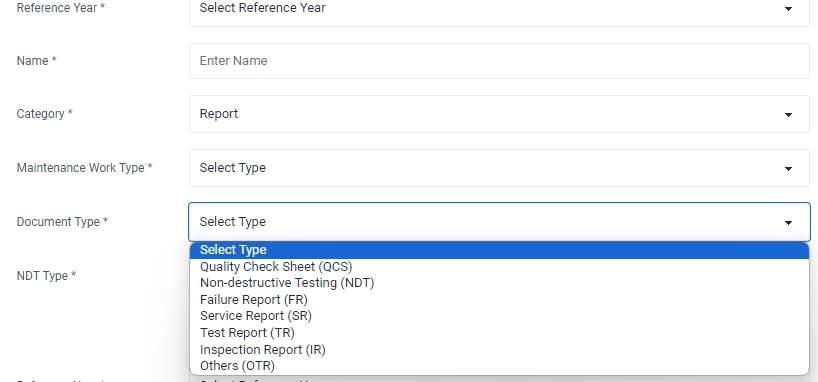
If the document type selected earlier is "NDT", please select the NDT Type . Otherwise this field will not appear.
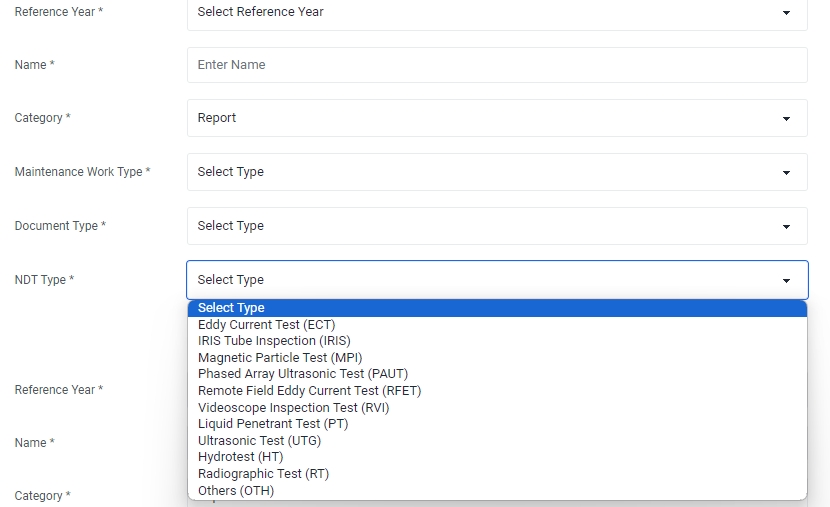
Click Save to complete updating the PM Master Plan.
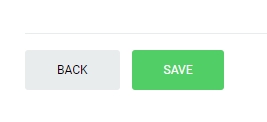
Last updated