Complete or Revert Work Order
For Engineers to review Work Order that contractor has completed.
For Work Orders with the status "Pending Review". User can also revert a Completed Work ORder back to Pending Review stage. Please note that all fields marked with (*) must be filled out.
Click on Work Orders tab from the left menu.
Make sure that the Work Orders from the top menu is highlighted.

Select the correct plant information from the drop down list and input the tag number that you are searching for. You can input a sub-string of the tag number instead of the full tag number, i.e. you can input 101 to locate a tag number A-101. Hit "Enter" to invoke the search. You can filter your result by selecting the Status to "Pending Review".
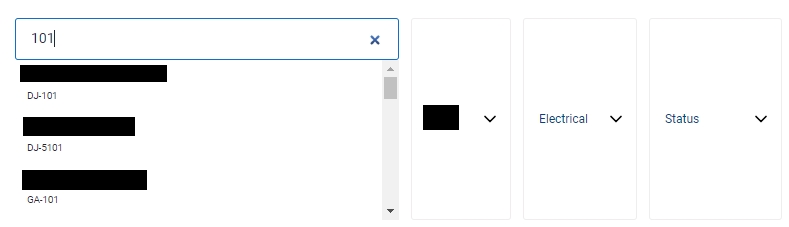
All relevant matches will be displayed in the resultant table.
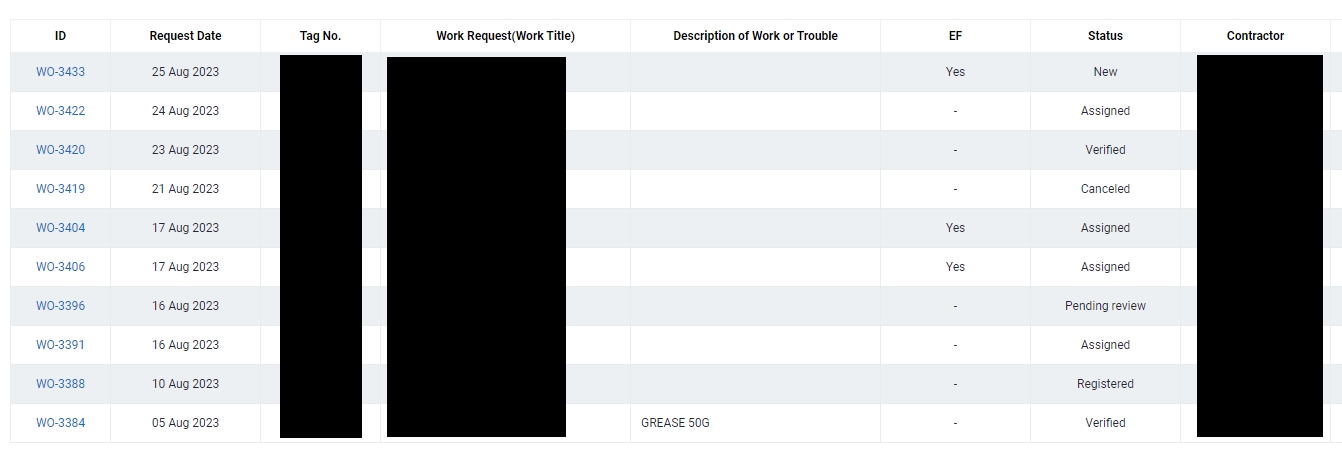
You can change the "Show" value to increase/decrease the number of records to display in the table.
To export the records shown in the table, click the "EXPORT" button. You should get a csv format file downloaded to your local machine with the relevant record details.

Click on the Work Order ID with Pending Review Status.
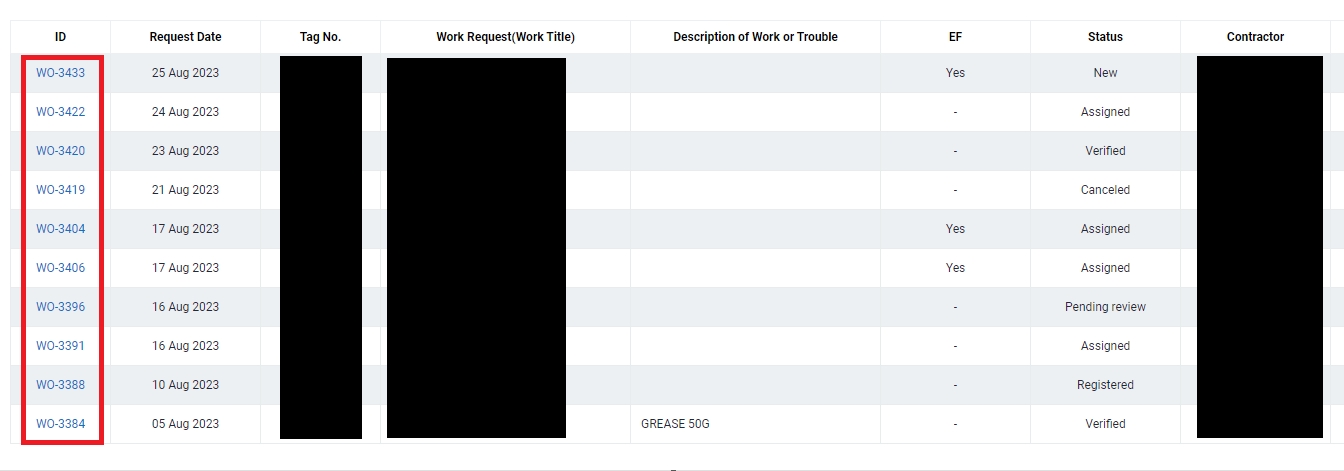
Review the Work Order. If everything is to your satisfaction, click "Complete" at the top menu to complete the Work Order. Please take note that once you complete this Work Order, the status will change to "Completed".

After work order is completed, user can also revert the work order back to Pending Review stage, allowing user to upload documents previously missed. Thereafter, user has to review and Complete the work order again for the work order to be completed.

Last updated