Add New Thickness Location of an Equipment
Allows user to add new Thickness Location of an Equipment in M-DB. Please note that Thickness data for an equipment can be entered only after location is defined.
Click on the Equipment tab from the left menu.
Select the correct department from the top menu. The top menu will display the department(s) that you have access to.

Select the correct plant information from the drop down list and input the tag number that you are searching for. You can input a sub-string of the tag number instead of the full tag number, i.e. you can input 101 to locate a tag number A-101. Hit "Enter" to invoke the search.
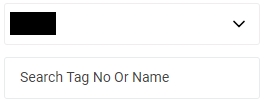
All relevant matches will be displayed in the resultant table.
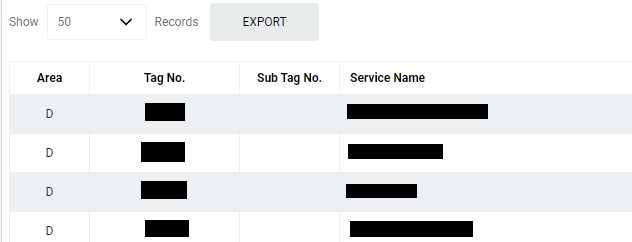
You can change the "Show" value to increase/decrease the number of records to display in the table.
Click on the Equipment that you wish to update.
In the middle of Equipment page, choose the Thickness tab.

Click on Thickness Specifications.
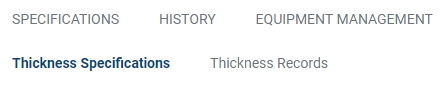
Click on Add New Location.
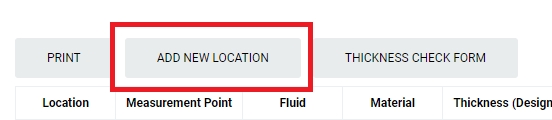
Input the necesary information for Thickness. Thickness Location information can be found
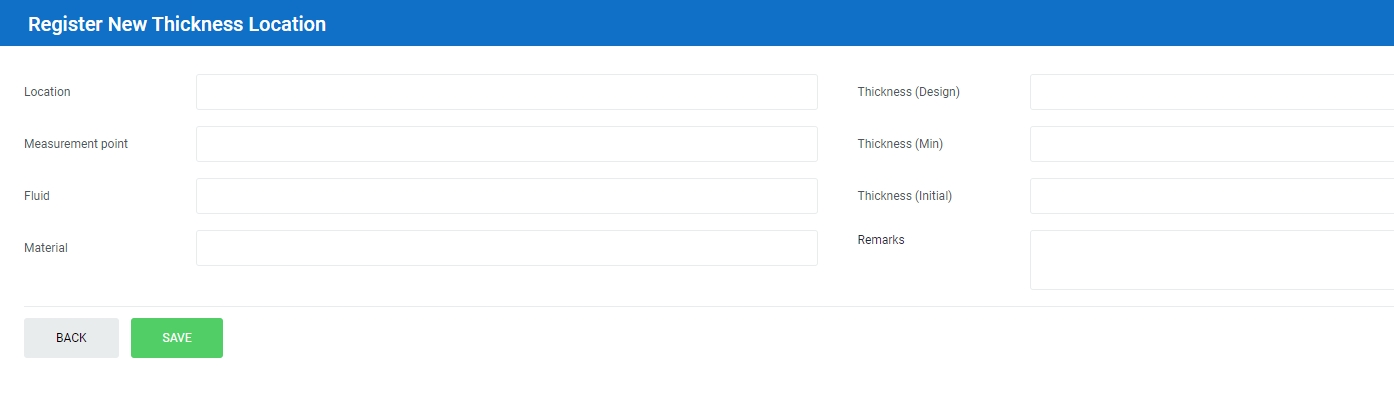
Click on Save to save the information that you can updated. You can update the data for Thickness Location in the Thickness Tab, Under PM Module.
Last updated