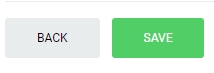Update Budget Master Plan
Please note that all fields marked with (*) must be filled out.
Click on Budget tab from the left menu.
Make sure that the Budget Master Plan is highlighted from the top menu.
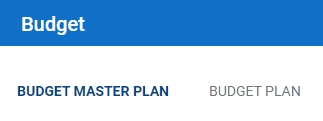
Select the correct plant and department information from the drop down list and input the tag number that you are searching for. You can input a sub-string of the tag number instead of the full tag number, i.e. you can input 101 to locate a tag number A-101. Hit "Enter" to invoke the search.

All relevant matches will be displayed in the resultant table. Budget Master Plan is displayed by year, and you can drag the scroll bar to the right to see the yearly Budget Master Plan.
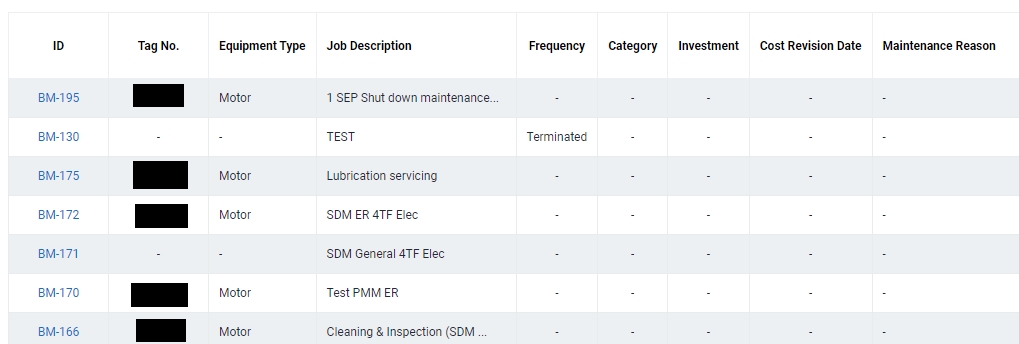
You can change the "Show" value to increase/decrease the number of records to display in the table.
To export the records shown in the table, click the "EXPORT" button. You should get a csv format file downloaded to your local machine with the relevant record details.

To view the detail of the Budget Master Plan, you can click on the plan you wish to view.
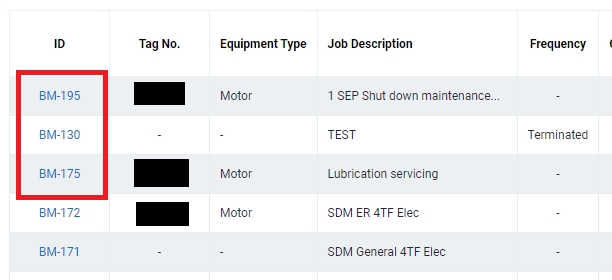
Click on Edit at the bottom to start updating the Master Budget Plan.

Depending on the type of budget that was created, the type of Budget is displayed at the top left. Please note that all greyed out fields are not editable.
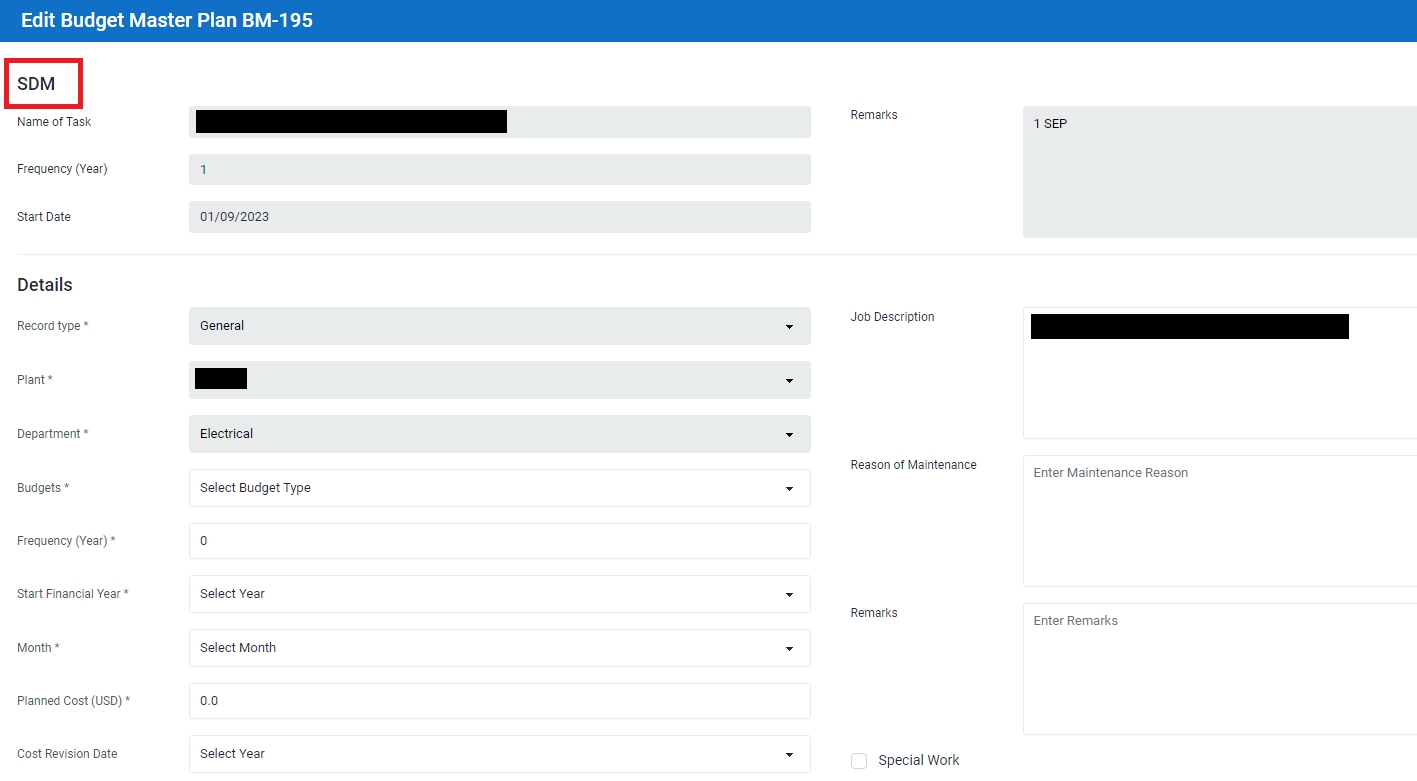
Upload document to the budget if applicable.
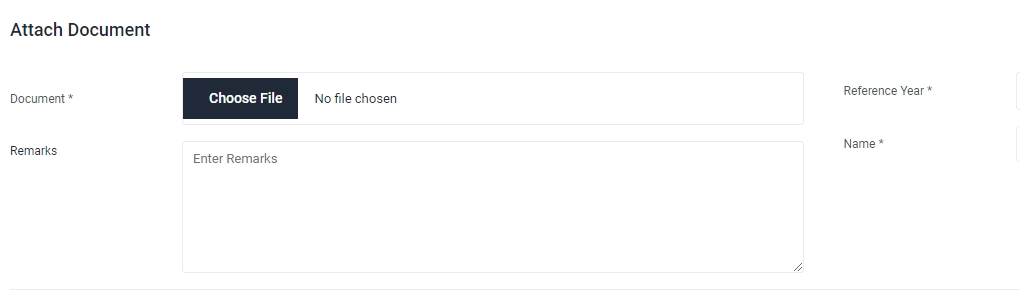
Click Save at the bottom to save the updated Budget Master Plan.