Create a New Equipment
Allows user to create new Equipment in M-DB. Please note that all fields marked with (*) must be filled out.
Click on the Equipment tab from the left menu.
Click on Register New from the upper right corner.
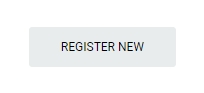
Select the correct Plant and Department from the dropdown lists. Input Area information in the input field provided, if applicable. Note that you can sort the Area information when searching for equipment.
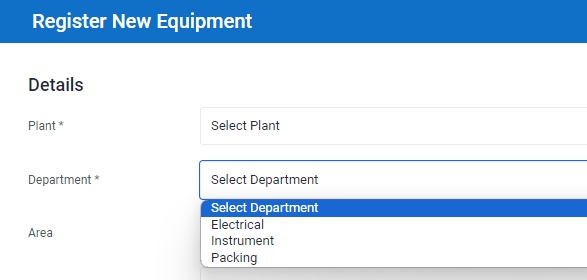
Input Tag No, Sub Tag No and Service Name. Tag No and Service Name are compulsory fields and will be used to idenitfy the equipment in M-DB.
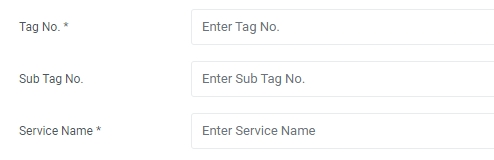
Input Equipment Type (Main) from the dropdown list. Input Equipment Type (Sub) if applicable, in the input field provided. Approach your M-DB administrator if there is a new Main Equipment Type.
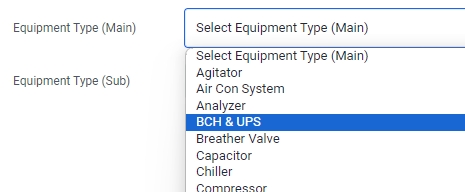
Input the Statutory, Period, Registration and Vendor if applicable, in the input fields provided.
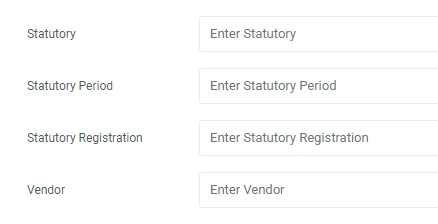
Select the Installation Date from the date selector. Input PID Number, Installation Period and Remarks for the equipment if applicable, in the input fields provided.
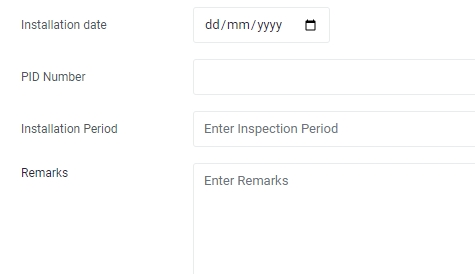
Click on Save at the bottom to save the newly created Equipment. User can edit or update the equipment information later but deletion is not permitted.
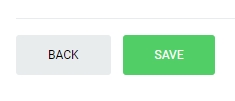
Last updated