Create New Budget Master Plan
Please note that all fields marked with (*) must be filled out. Please note that a new Budget Master Plan will automatically be created for every new PM Master Plan or TAR Master Plan that is created.
Click on Budget tab from the left menu.
Make sure that the Budget Master Plan is highlighted from the top menu.
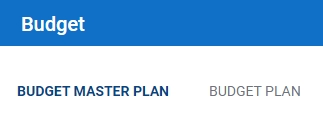
Click on the Create New Budget on the upper right corner of the screen.
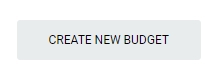
Select the Record type. For equipment related Budget, please choose Equipment Related. For non-equipment related PM, you can choose General (without any link to equipment).
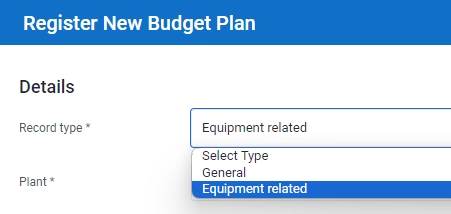
Select the correct Plant and Department from the dropdown list.
For Equipment related Master Budget, input the tag number. You can input a sub-string of the tag number instead of the full tag number, i.e. you can input 102 to locate a tag number P-102A. Hit "Enter" to invoke the search.
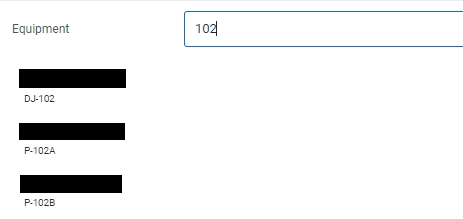
Select the Budget Type from the dropdown list.
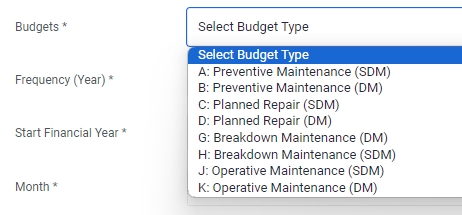
Input the Frequency (Year). If you put Frequency: 2 means that this Budget is for 2 years.

Select the Start Financial Year and Month.
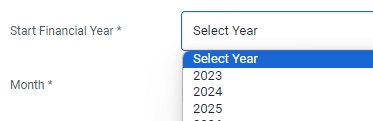
Input the Planned Cost (USD) and the Cost Revision Date from the dropdown list.
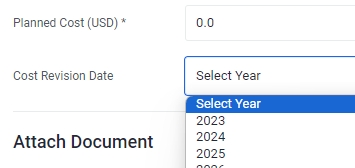
Input the Job Description, Reason of Maintenance and Remarks in the input fields provided, if applicable.
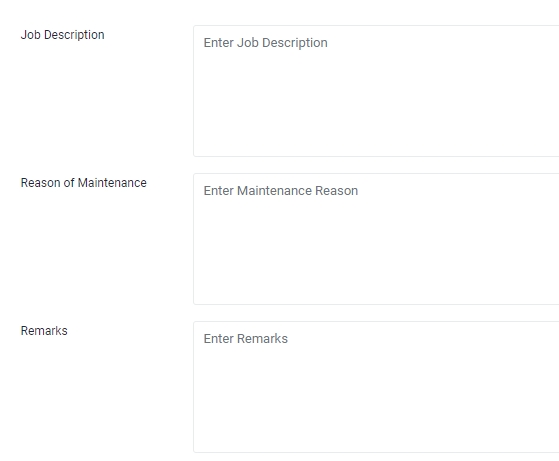
Tick the Special Work or Investment boxes, if applicable.
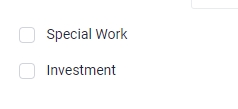
Upload a document to the Master Budget Plan if applicable. You can choose files from your local computer. Input Remarks to the file in the field provided, if applicable.
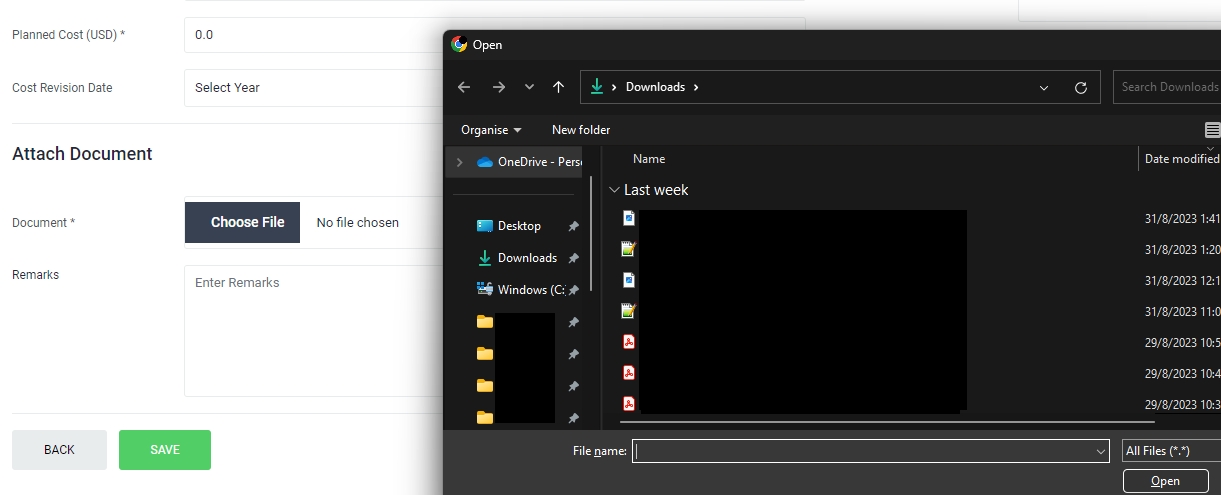
Select the Reference Year of the document that you are uploading. Input a Name that best describe the document that you are uplaoding.
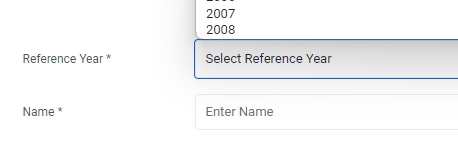
Click Save to complete creating the Budget Master Plan.
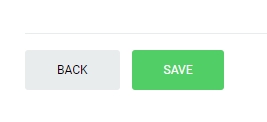
Last updated