Upload Thickness Drawing/Check Form for an Equipment
Allows user to upload Thickness Drawing of an Equipment in M-DB.
Click on the Equipment tab from the left menu.
Select the correct department from the top menu. The top menu will display the department(s) that you have access to.

Select the correct plant information from the drop down list and input the tag number that you are searching for. You can input a sub-string of the tag number instead of the full tag number, i.e. you can input 101 to locate a tag number A-101. Hit "Enter" to invoke the search.
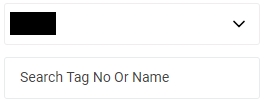
All relevant matches will be displayed in the resultant table.
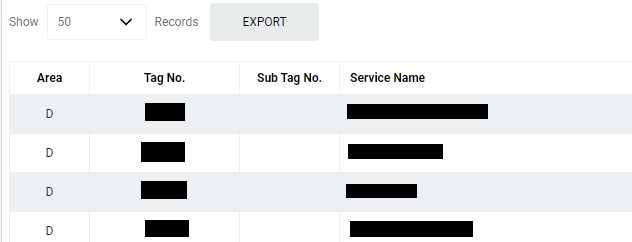
You can change the "Show" value to increase/decrease the number of records to display in the table.
Click on the Equipment that you wish to update.
In the middle of Equipment page, choose the Thickness tab.

Click on Thickness Specifications.
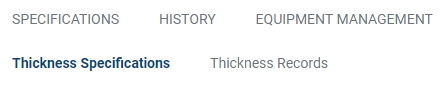
To upload Thickness Drawing, click on Upload Thickness Drawing.
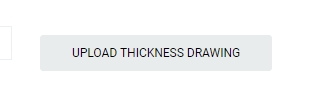
A File Explorer application on your local machine will appear. You can select the Thickness Drawing you wish to upload from your local computer. (Only image file with extension jpeg, jpg, jif and png are allowed). Multiple Drawings is allowed.
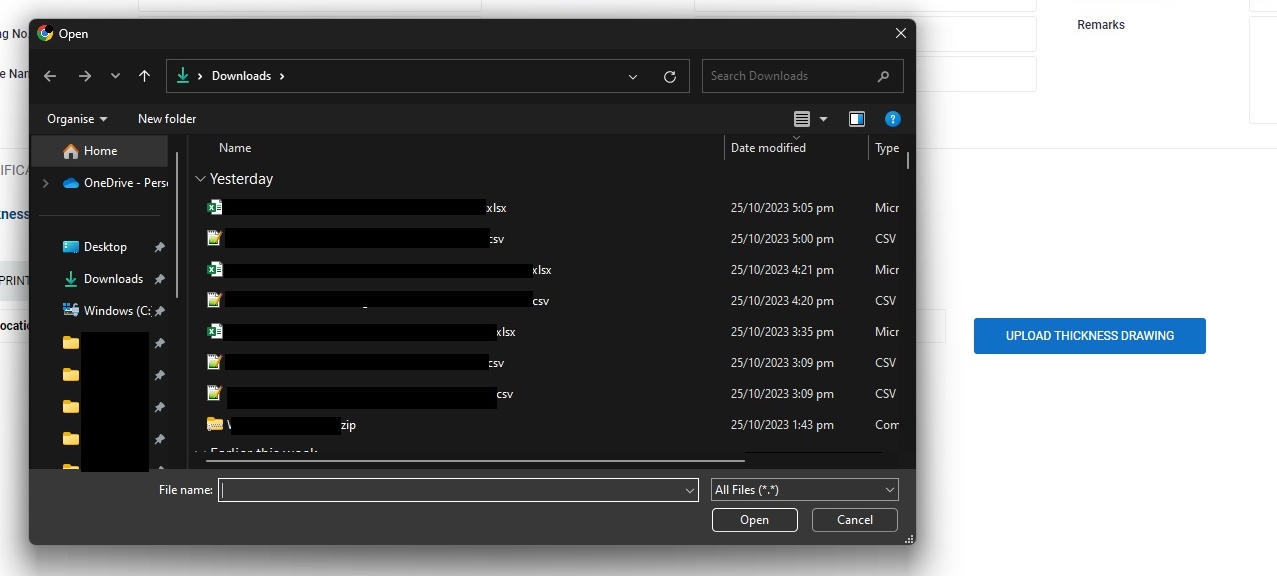
User can also choose to delete a Thickness Drawing by hovering the mouse over the image and click on the delete icon.

To upload upload Thickness Check Form, click on Thickness Check Form
Input the name of the Thickness Check Form and click on Choose File. A File Explorer application on your local machine will appear. You can select the Thickness Check Form you wish to upload from your local computer.
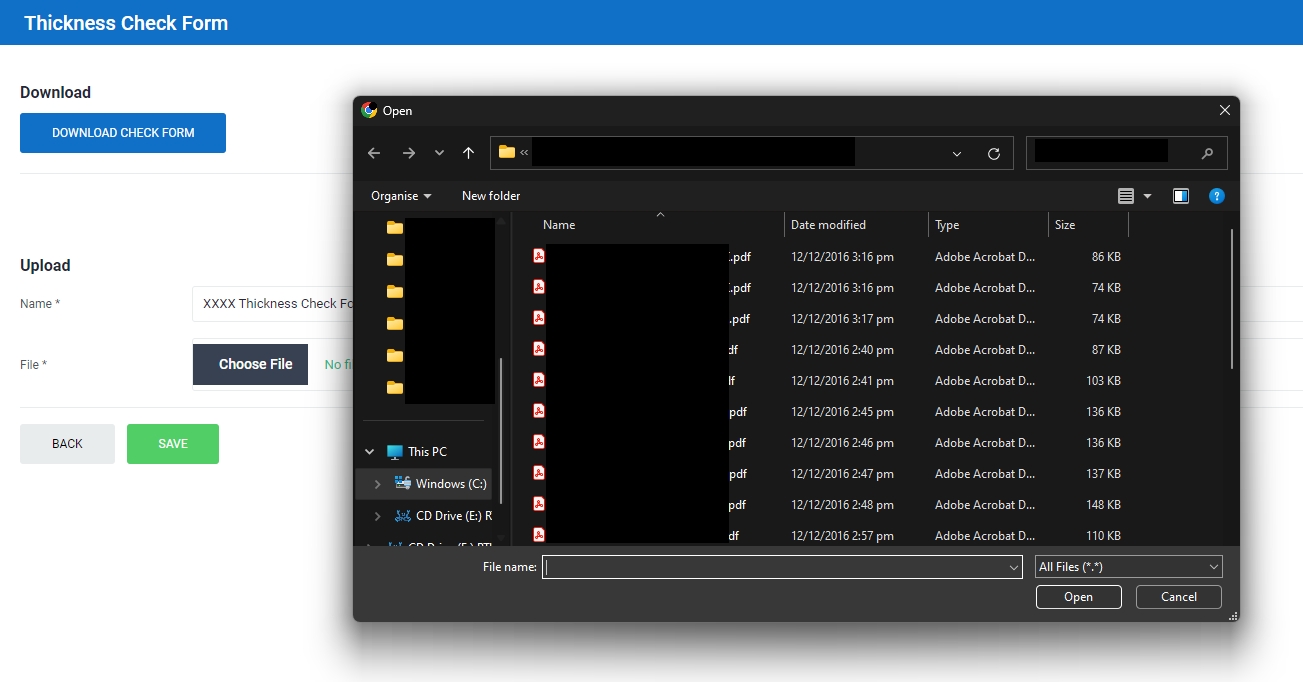
You can replace the existing Thickness Check Form by uploading another form. The old form will be overridden by the new one.
Last updated