Update PM Plan
Allows user to update the PM Plan. Please note that all fields marked with (*) must be filled out.
Click on PM tab from the left menu.
Make sure that the PM Plan By Year from the top menu is highlighted.

Select the correct plant information from the drop down list and input the tag number that you are searching for. You can input a sub-string of the tag number instead of the full tag number, i.e. you can input 101 to locate a tag number A-101. Hit "Enter" to invoke the search. You can input the relevant periods (month) and year that you would like to see.
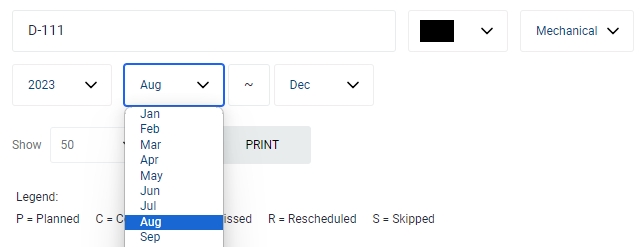
You can change the "Show" value to increase/decrease the number of records to display in the table.
All relevant matches will be displayed in the resultant table. Please note that the PM Plan is displayed by week, and you can drag the scroll bar to the right to see the weekly tasks.

To export the records shown in the table, click the "EXPORT" button. You should get a csv format file downloaded to your local machine with the relevant record details.

Click on scheduled task to see the details of the task. The status of the tasks is represented by the legend displayed above the resultant table.

Please note that the greyed out fields are not editable.
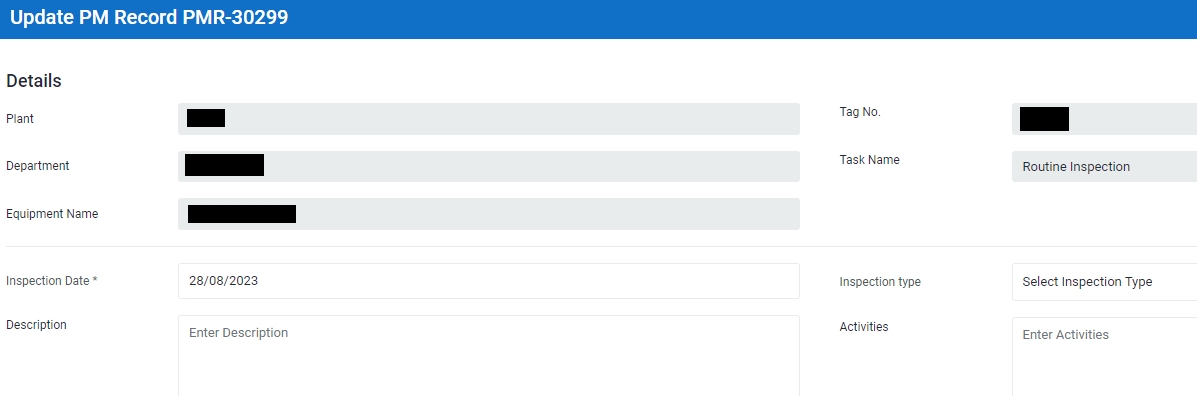
Inspection Date has been automatically populated during the creation of the PM Master Plan. However you can change the inspection date. You can input the description for the task.
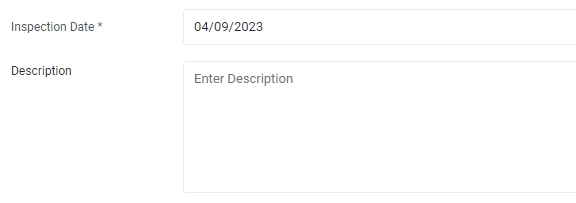
Select the Inspection Type.
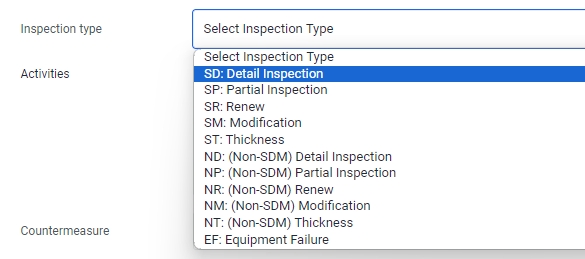
Input the activities done for this PM task.

Select Judgement for the PM task.

Select Countermeasure for the PM task. Please select the countermeasure that is most relevant to the PM task.
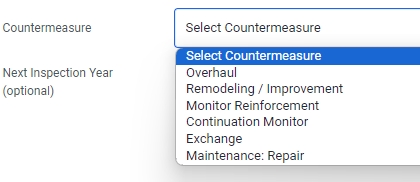
Enter Remarks if applicable.
Input the next inspection year. (Optional)
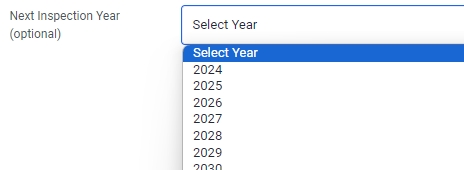
Select Completed if the task has been completed. Note: When a task is marked completed, its status will be changed from "P" (Pending) to "C" (Completed) in the PM Plan listing.

If there is/are document(s) you wish to upload, you are able to do so under Document. Click Choose File. A File Explorer application on your local machine will appear. You can select the document you wish to upload from your local machine.
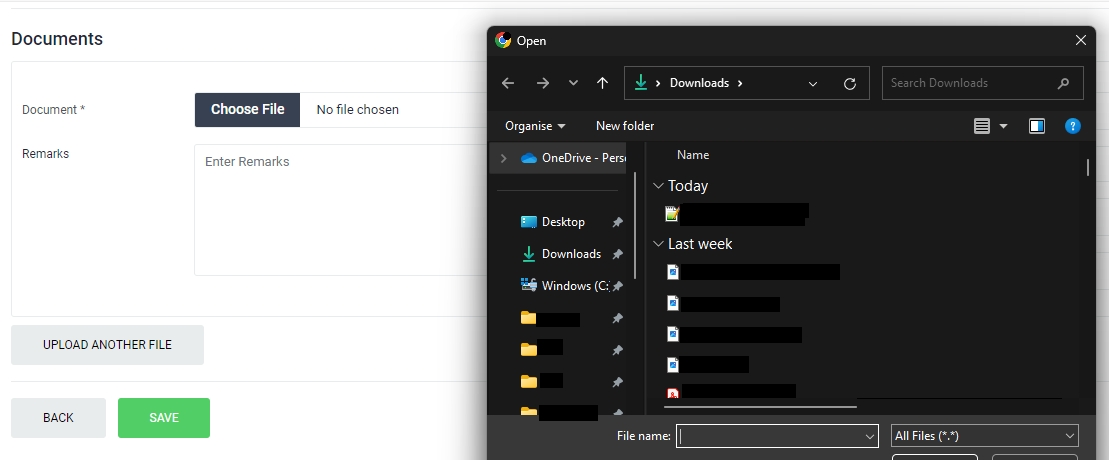
Enter your remarks in the Remarks field. Please input meaningful description of the uploaded document.
Select the Reference Year of the document.
Enter the name of the document. The uploaded document can be searched and retrieved by its name in the Documents Module.
Select the Document Type. You should select the document type that is most relevant to the document uploaded.
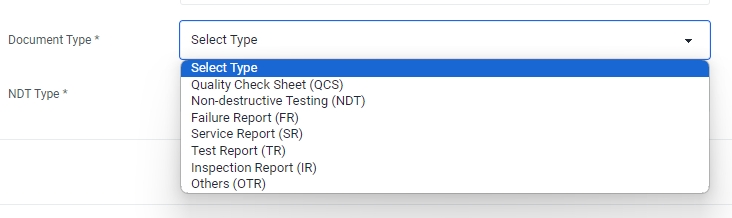
If the document type selected earlier is "NDT", please select the NDT Type . Otherwise this field will not appear.
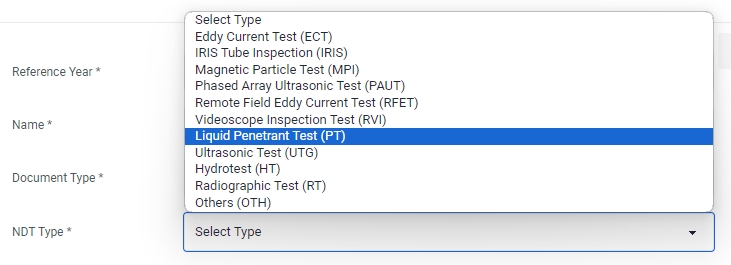
Click Save to complete updating the PM Plan.
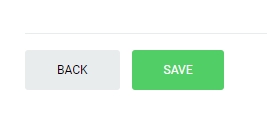
Last updated