Create New Work Order
Allows user to create a New Work Order.
The work flow of Work Order is as follows:

The status of the created New Work Order will be "New" or "Registered", depending on whether approval is required. Please note that all fields marked with (*) must be filled out.
Click on Work Orders tab from the left menu.
Make sure that the Work Orders from the top menu is highlighted.

Click on the New Work Order on the upper right corner of the screen.
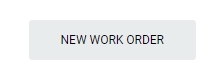
Select the Work Order Type. Work orders, whether General or Equipment Related, will be associated with both a Plant and a Department. However, only Equipment Related work orders will additionally be connected to an Equipment tag.
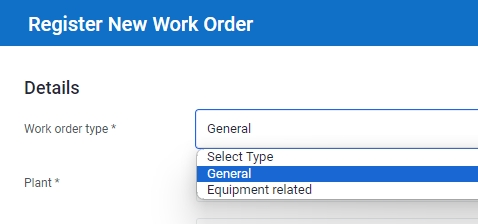
Select Plant and Department from the dropdown list.
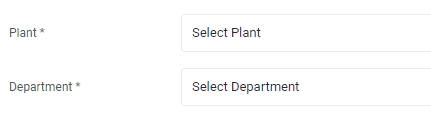
For Equipment related work order, input the tag number that you are searching for. You can input a sub-string of the tag number instead of the full tag number, i.e. you can input 101 to locate a tag number A-101. Hit "Enter" to invoke the search.
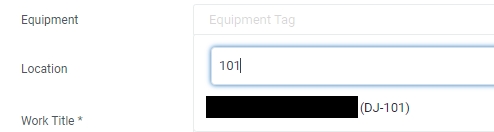
Input the Location of the Work Order
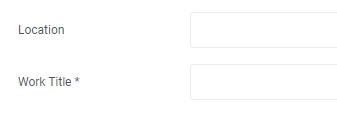
Input the Work Title
Select whether the Work Order is SDM related.
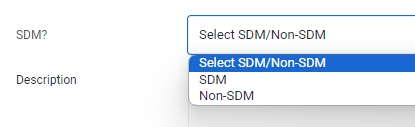
Input the desciption for the Work Order. This is a free text area.
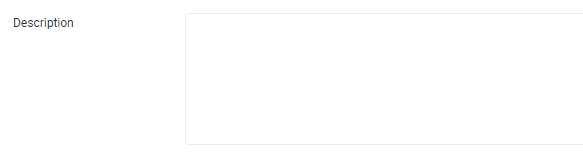
Select if this Work Order is Equipment Failure related. If you select Yes, this Work Order will also appear under the EF tab of the Work Orders.

Select whether this Work Order requires Production Approval. If you select No, this Work Order status will automatically become "Registered".

Select the Priority of this Work Order.
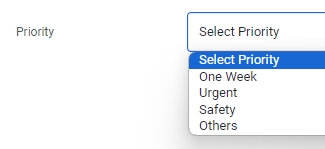
Click on Save to create this new Work Order
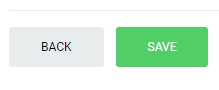
Last updated