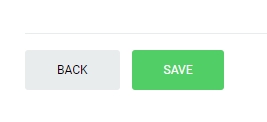Create New Budget Plan
Please note that all fields marked with (*) must be filled out.
Click on Budget tab from the left menu.
Click Budget Plan from the top menu.
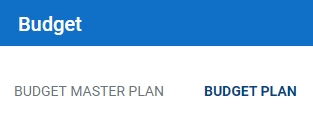
Click on the Create New Budget on the upper right corner of the screen.
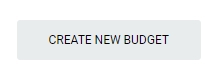
Select the Record type. For equipment related Budget, please choose Equipment Related. For non-equipment related PM, you can choose General (without any link to equipment).
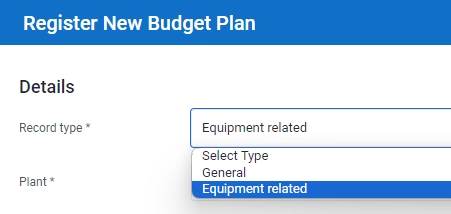
Select the correct Plant and Department from the dropdown list.
For Equipment related Budget, input the tag number. You can input a sub-string of the tag number instead of the full tag number, i.e. you can input 102 to locate a tag number P-102A. Hit "Enter" to invoke the search.
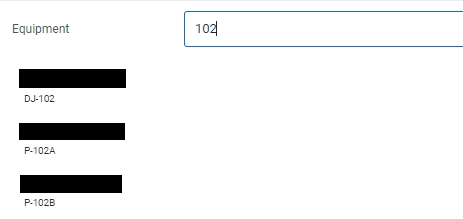
Select the Budget Type from the dropdown list.
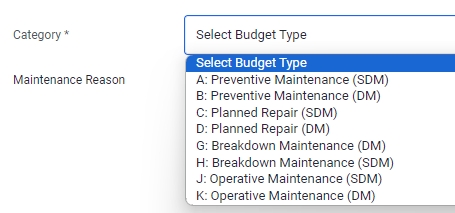
Input the Maintenance Reason, Job Desciption and Remarks, if applicable.
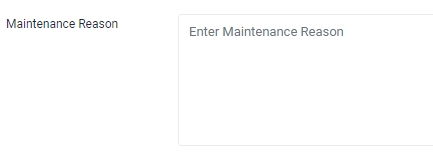
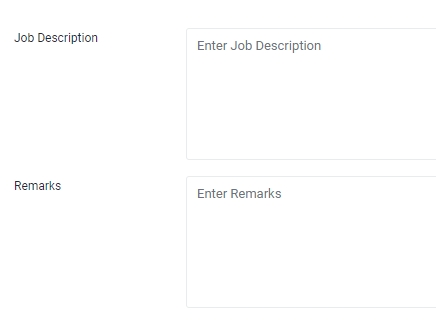
Select the Financial Year and Month from the dropdown list.
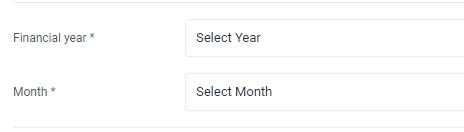
Input the Planned Cost (USD) and the Actual Cost (USD) in the fields provided.
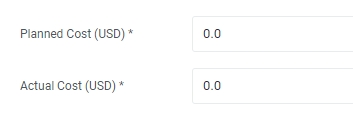
Click Save to complete creating the Budget Plan.