Search PM Plan
Allows user to search for individual PM Record for an equipment or general plant and department.
Click on PM tab from the left menu.
Make sure that the PM Plan By Year from the top menu is highlighted.

Select the correct plant information from the drop down list and input the tag number that you are searching for. You can input a sub-string of the tag number instead of the full tag number, i.e. you can input 101 to locate a tag number A-101. Hit "Enter" to invoke the search. You can input the relevant periods (month) and year that you would like to see.
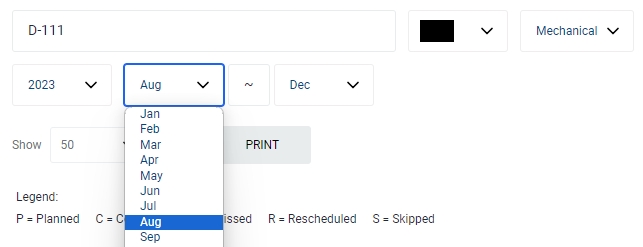
You can change the "Show" value to increase/decrease the number of records to display in the table.
All relevant matches will be displayed in the resultant table. Please note that the PM Plan is displayed by week, and you can drag the scroll bar to the right to see the weekly tasks.

To export the records shown in the table, click the "EXPORT" button. You should get a csv format file downloaded to your local machine with the relevant record details.

Click on scheduled task to see the details of the task. The status of the tasks is represented by the legend displayed above the resultant table.

Last updated