Create New PM Master Plan
Allows user to create a New PM Master Plan for an equipment or for general use. Please note that all fields marked with (*) must be filled out.
Please note that a new Budget Master Plan will automatically be created for every new PM Master Plan that is created.
Click on PM tab from the left menu.
Click on the PM Master Plan from the top menu.

Click on the New PM Master Plan on the upper right corner of the screen.
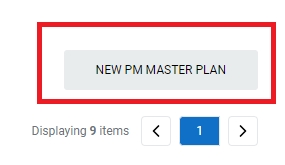
Select the Record type. For equipment related PM, please choose Equipment Related. For non-equipment related PM, you can choose General (without any link to equipment).
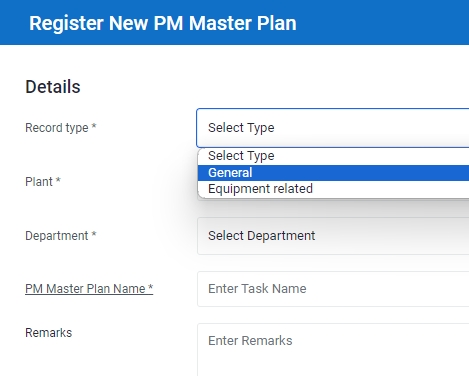
Select the correct Plant and Department from the drop down list.
For Equipment related PM Master Plan, input the tag number that you are creating the PM Master Plan for. You can input a sub-string of the tag number instead of the full tag number, i.e. you can input 102 to locate a tag number P-102A. Hit "Enter" to invoke the search.
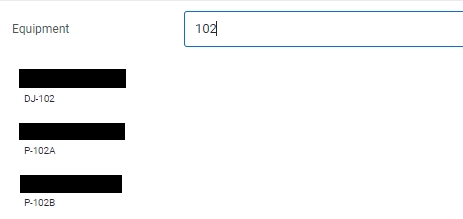
Enter the PM Master Plan Name

Input the Frequency and the Frequency Unit. E.g. If you put Frequency: 2, and Unit: Month, it means the task is scheduled once every 2 months. If you input Frequency 4, and Unit: Week, it means task is scheduled once every 4 weeks. Note: The highest frequency you can set for a PM Task is weekly, i.e. Frequency: 1, Unit: Week.
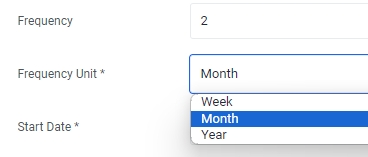
If there is/are document(s) you wish to upload, make sure you upload under the correct category. There are 3 categories you can upload your documents to, namely Construction Manual Support Document, WBS Document and Check Sheet Document.
Click Choose File. A File Explorer application on your local machine will appear. You can select the document you wish to upload from your local computer.
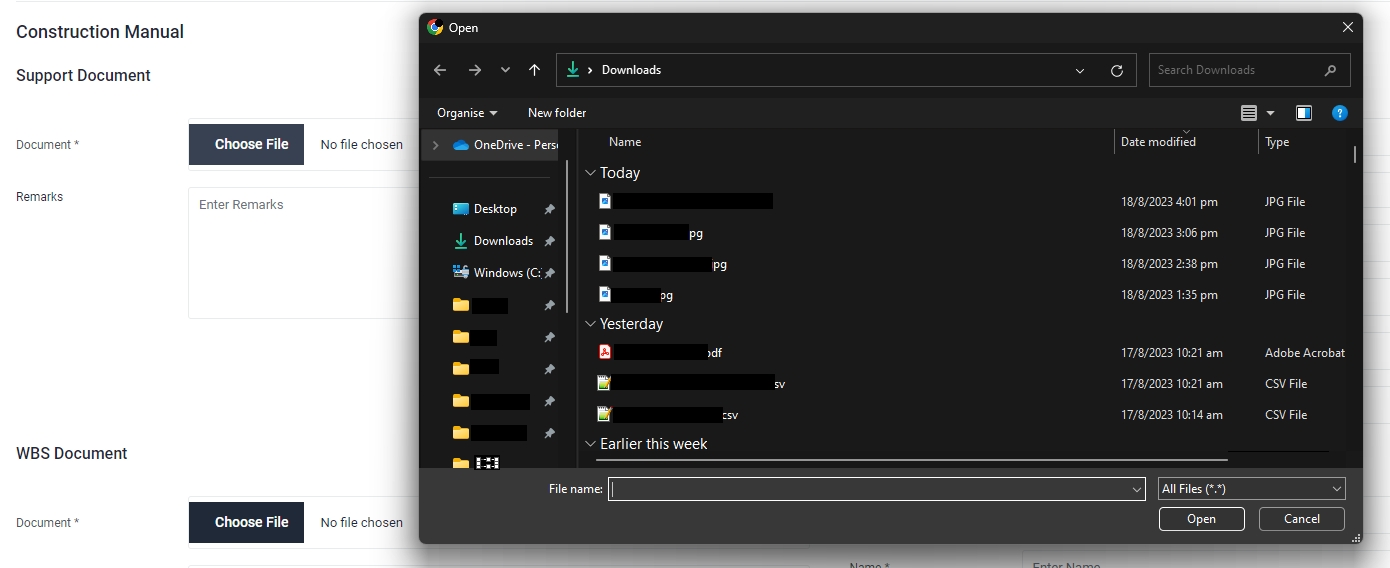
Enter your remarks in the Remarks field. Please input meaningful description of the uploaded document.
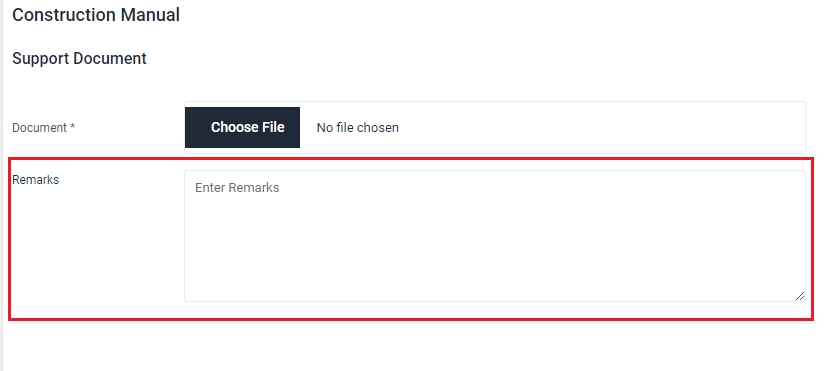
Select the Reference Year of the document.
Enter the name of the document. The uploaded document can be searched and retrieved in the Documents Module.
Verify that the category has been defaulted to Report.
Select the Maintenance Work Type. You should select the work type that is most relevant to the document uploaded.

Select the Document Type. You should select the document type that is most relevant to the document uploaded.
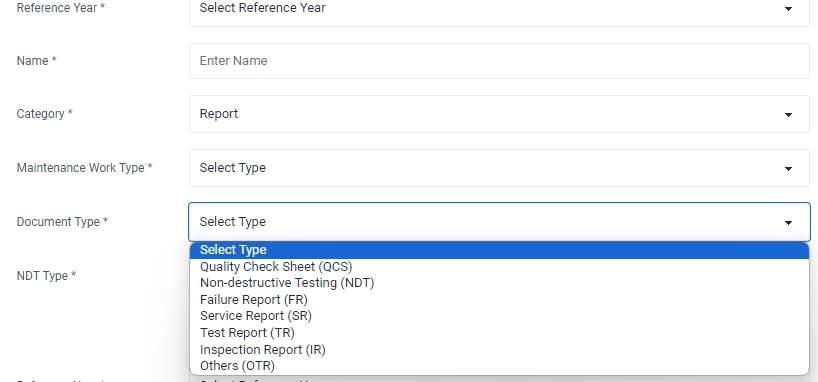
If the document type selected earlier is "NDT", please select the NDT Type . Otherwise this field will not appear.
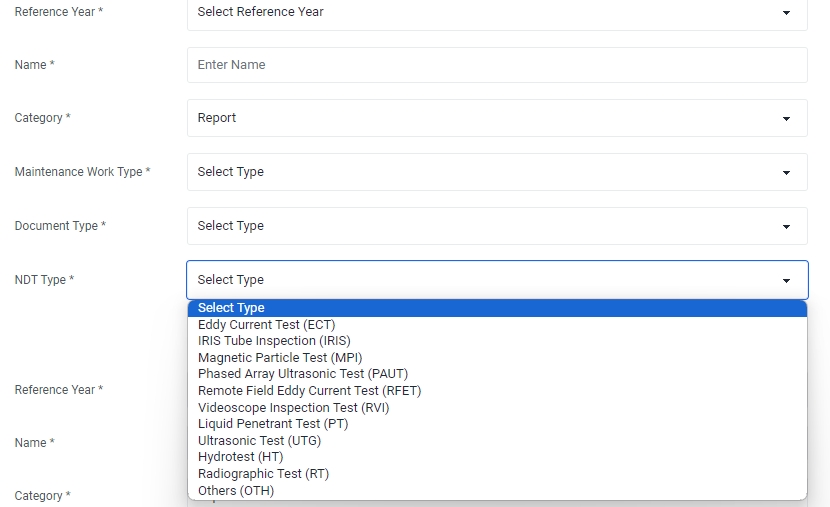
Click Save to complete creating the PM Master Plan.
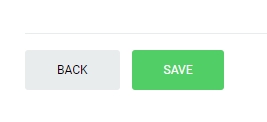
Last updated