View/Delete/Upload Document of an Equipment
Allows user to view or upload Documents an Equipment in M-DB. Please note that all fields marked with (*) must be filled out.
Click on the Equipment tab from the left menu.
Select the correct department from the top menu. The top menu will display the department(s) that you have access to.

Select the correct plant information from the drop down list and input the tag number that you are searching for. You can input a sub-string of the tag number instead of the full tag number, i.e. you can input 101 to locate a tag number A-101. Hit "Enter" to invoke the search.
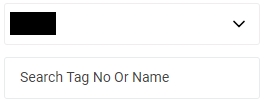
All relevant matches will be displayed in the resultant table.
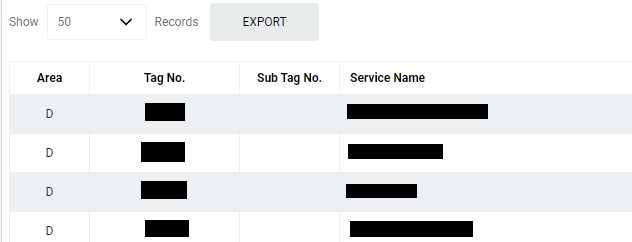
You can change the "Show" value to increase/decrease the number of records to display in the table.
Click on the Equipment that you wish to update.
To see the Document listing of the Equipment, choose the Document tab.

To view or delete the documents, click on the relevant icons on the right.
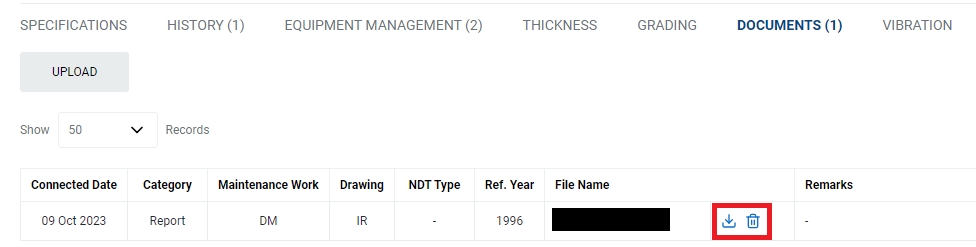
To upload Documents, Click on Upload.
Click on Choose File. A File Explorer application on your local machine will appear. You can select the Document you wish to upload from your local computer. Fill in the relevant fields. Please note that all fields marked with (*) must be filled out.
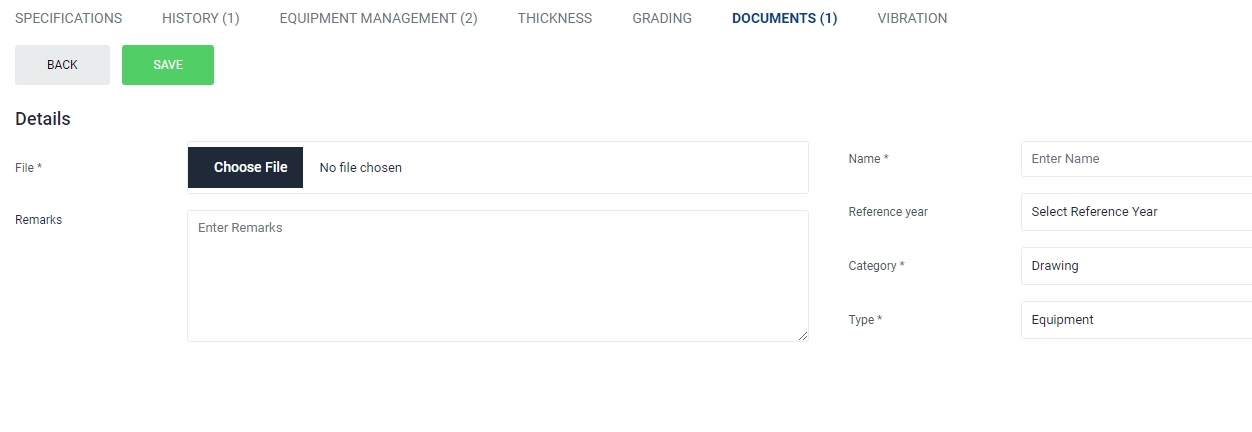
Click on Save to save the uploaded Document.
Last updated