Approve/Reject Work Order
For Production Supervisor to approve Work Order with the status "New".
Please note that all fields marked with (*) must be filled out.
Click on Work Orders tab from the left menu.
Make sure that the Work Orders from the top menu is highlighted.

Select the correct plant information from the drop down list and input the tag number that you are searching for. You can input a sub-string of the tag number instead of the full tag number, i.e. you can input 101 to locate a tag number A-101. Hit "Enter" to invoke the search. You can filter your result by selecting the Status.
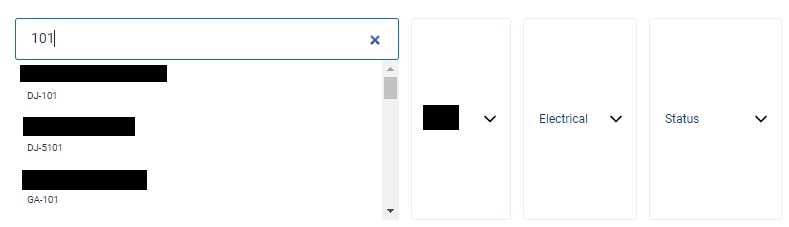
All relevant matches will be displayed in the resultant table.
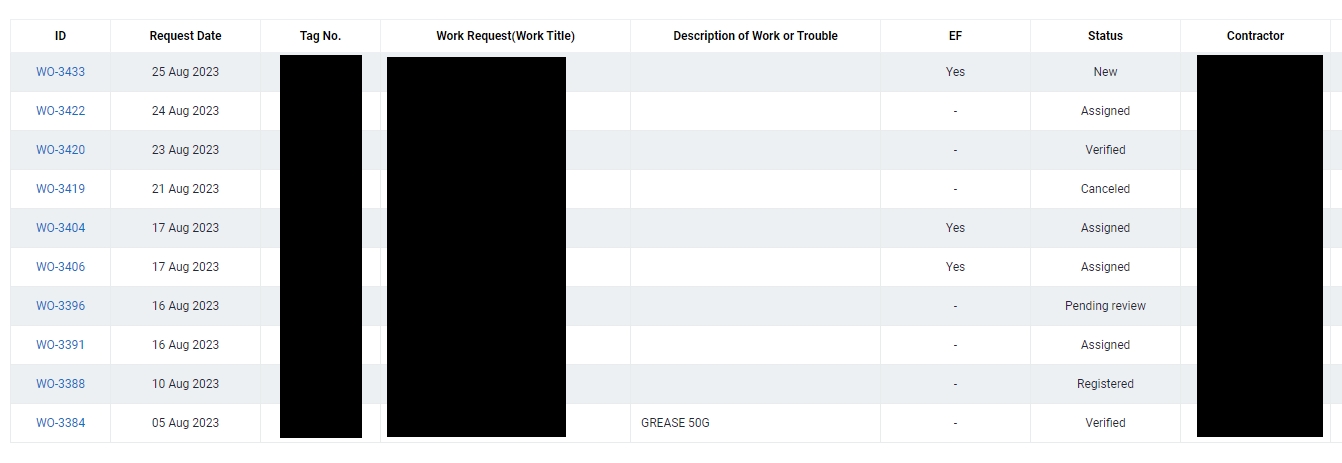
You can change the "Show" value to increase/decrease the number of records to display in the table.
To export the records shown in the table, click the "EXPORT" button. You should get a csv format file downloaded to your local machine with the relevant record details.

Click on the Work Order ID you wish to approve. Please note that you can only approve a Work Order with the status "New".
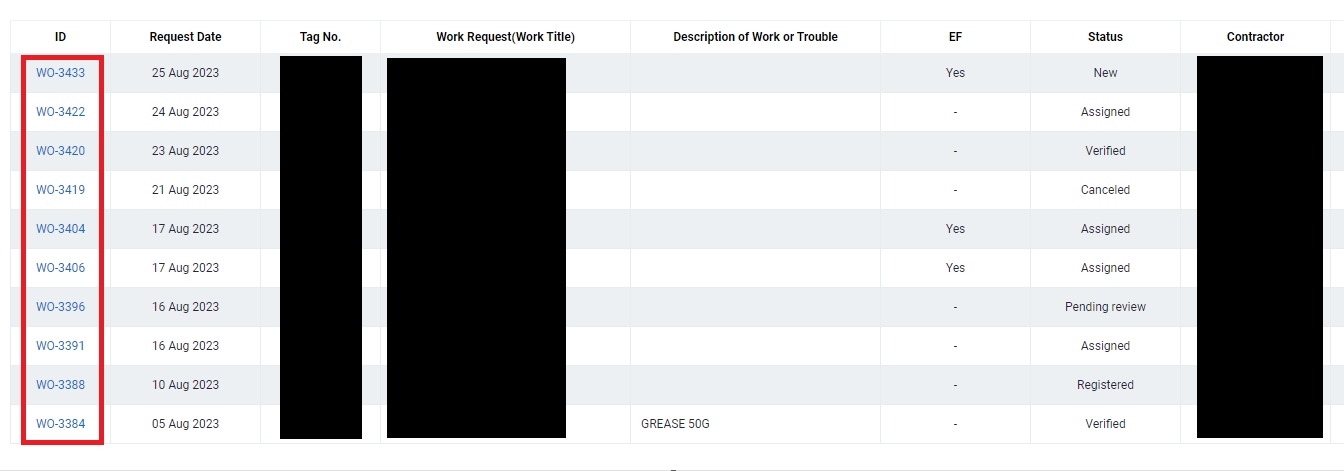
Click on Approve Work Order at the top menu. Please take note that once you approve this Work Order, the status will change to "Registered".
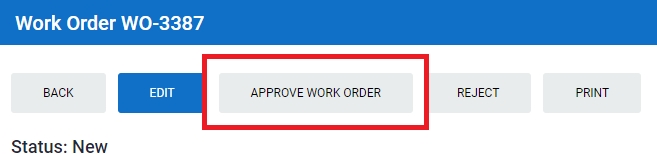
For work orders that you like to edit before approving, click on Edit at the top menu.
Please note that only certain fields are editable. You can edit the information here. Click Update at the bottom to save the updated Work Order.
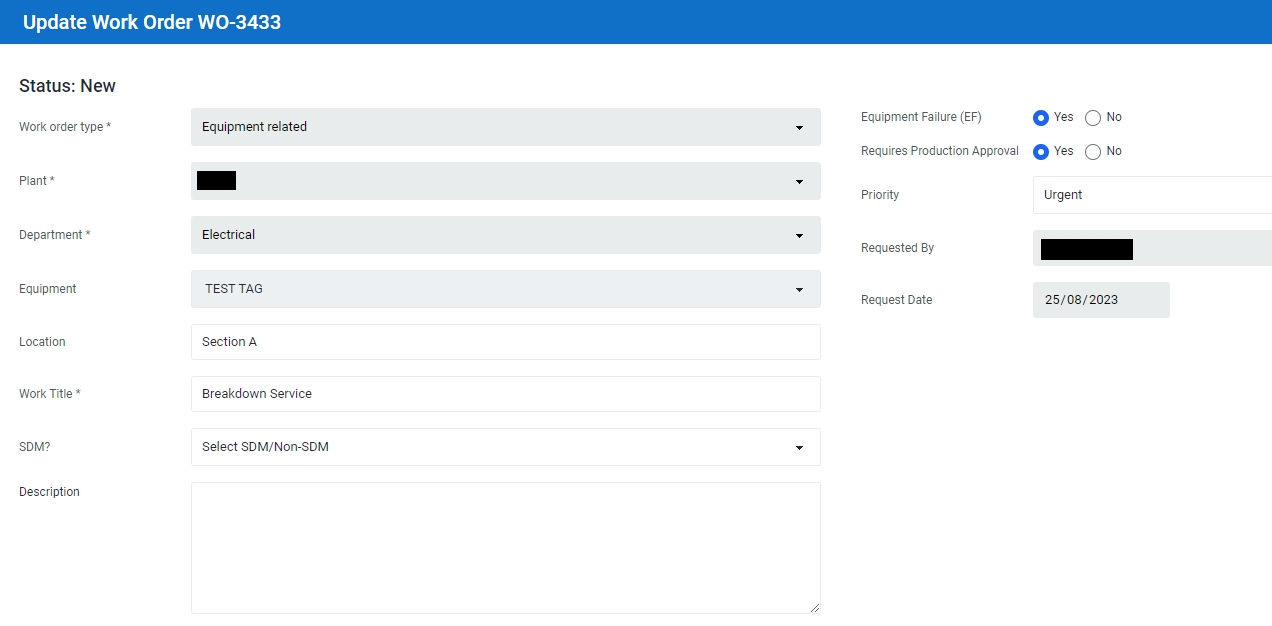
Reject this Work Order by clicking on the Reject button. A pop-up window will appear and you can input the reason in the box provided. Click Submit to Reject the Work Order. Status of this Work Order will reflect "Rejected"
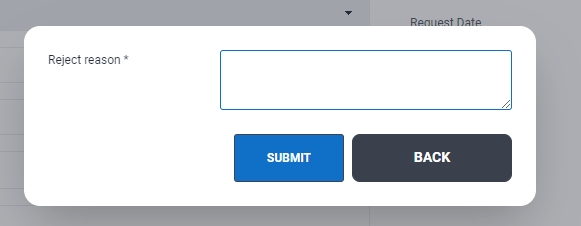
Last updated